IVR Studio: Inbound IVR
It is not necessary to write a Java program just to send an email. It is much simpler to use the Email Action to send an email from an IVR Application.
The following is included here to show how to use the IVR Studio's Java Actions.
Forward Voicemail to Email
You can extend Voicent IVR platform by integrating it with web sites or any other software products. There are two basic methods (actions): HTTP or Java. HTTP is the protocol for the Internet. It is best used for web site integration. Java is a general programming language. It can be used to extend Voicent IVR platform with virtually no limit. In this sample, we use the Java method.
Open the property page (Right mouse click on an element, then choose Properties... from the popup menu.) for the Voicemail to Email element, select the Action tab, then click the New button. (For existing action, choose the Edit button.)
The Java action for Voicemail to email is shown below:
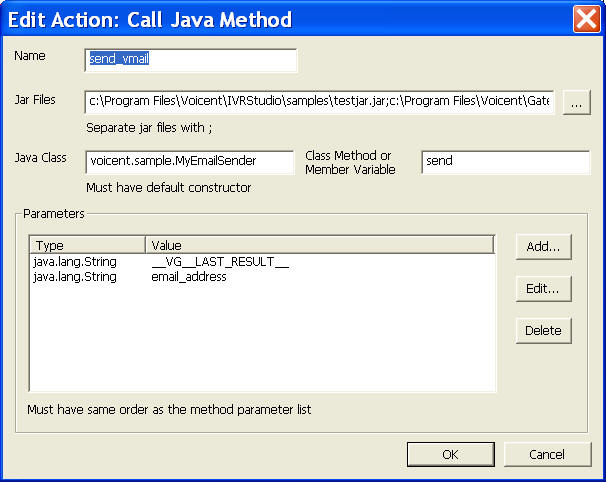
Here the Java action is invoking Java method send of the class voicent.sample.MyEmailSender. The class is included in the Jar file: testjar.jar and it also requires additional jar file: activation.jar and mail.jar.
The send method has two argument. The first one of of type java.lang.String, and the value is __VG__LAST_RESULT__, (which is the recorded voice message file); the second argument is a variable email_address, which we set to the voicemail owner's email address when the call flow is transitioned to the voicemail box.
When the system executes the action, it first loads all the Jar files; then it loads the Java Class specified and creates an instance of the class, and finally executes the specified method with the arguments.
If you want to check or use return values of a Java action, the return must be the Properties Class. The returned value can be access in the IVR Studio using the dot notation. For example, if the Java action is named send_email, and the status return code is named "status_code", then it can be accessed as send_email.status_code. We can use the return value for prompt or as an argument for other actions.
The Java Class
The Java class is included here. You can find the jar file inside the folder: C:\Program Files\Voicent\IVRStudio\Samples.
package voicent.sample;
import javax.mail.*;
import javax.mail.event.*;
import javax.mail.internet.*;
import javax.activation.*;
import java.util.Properties;
import java.util.Date;
import java.io.*;
public class MyEmailSender
{
// replace the following with your settings
// call your ISP to find our the information
static final String SMTP_SERVER = "your ISP smtp server name";
static final int SMTP_PORT = 25; // or 587 if your ISP blocks port 25
static final String FROM_ADDRESS = "youremail@yourcompany.com";
static final String USER_NAME = "your smtp username";
static final String USER_PASS = "your smtp account password if required";
public MyEmailSender()
{
Properties props = System.getProperties();
props.setProperty("mail.smtp.host", SMTP_SERVER);
// set to false if no password required
props.setProperty("mail.smtp.auth", "true");
conn_ = Session.getInstance(props, null);
}
public boolean send(String wavefile, String emailto)
{
try {
Message msg = new MimeMessage(conn_);
msg.setFrom(new InternetAddress(FROM_ADDRESS));
msg.setSubject("New Voicemail");
msg.setSentDate(new Date());
// prepare message
Multipart mp = new MimeMultipart();
MimeBodyPart mbp1 = new MimeBodyPart();
mbp1.setText("You have a new voicemail");
mp.addBodyPart(mbp1);
MimeBodyPart mbp2 = new MimeBodyPart();
FileDataSource fds = new FileDataSource(wavefile);
mbp2.setDataHandler(new DataHandler(fds));
mbp2.setFileName(fds.getName());
mp.addBodyPart(mbp2);
msg.setContent(mp);
Transport trans = conn_.getTransport("smtp");
trans.connect(SMTP_SERVER, SMTP_PORT, USER_NAME, USER_PASS);
javax.mail.Address[] to = InternetAddress.parse(emailto, false);
trans.sendMessage(msg, to);
// remove the recording wave file
File wavef = new File(wavefile);
wavef.delete();
return true;
}
catch (Exception e) {
e.printStackTrace();
return false;
}
}
// test and customize this program independent of IVR Studio
// requires Javamail libraries: mail.jar and activation.jar
public static void main(String args[])
{
if (args.length < 2)
return;
MyEmailSender sender = new MyEmailSender();
sender.send(args[0], args[1]);
}
private Session conn_ = null;
}
1). To use this class, you first need to configure the following values correctly:
static final String SMTP_SERVER = "your ISP smtp server name";
static final int SMTP_PORT = 25; //
or 587 if your ISP blocks port 25
static final String FROM_ADDRESS = "youremail@yourcompany.com";
static final String USER_NAME = "your smtp username";
static final String USER_PASS = "your smtp account password if
required";
You should be able to get these information from your ISP.
2). Once set, you should compile this class:
javac -classpath %CP% -d . MyEmailSender.java
Your class path %CP% should include the javamail jars, activation.jar and mail.jar. These jar files can be found at: C:\Program Files\Voicent\Gateway\lib.
Please note that the dot after -d refers to the current directory.
Please note that javac is not included in the installed JVM (Java Virtual Machine). Java compiler (javac) is included in Java SDK, which can be downloaded from Sun Microsystem's website.
3). Once compiled, you should test the class:
java -classpath %CP% voicent.sample.MyEmailSender <any file> <your email address>
If successful, an email should be sent to the address <email>.
Deployment
You can use the sample application as is. To deploy the application, select Deploy > Submit to Gateway... from the program main menu. If the menu item is grayed out, select Validate... first.
If you have multiple IVR application deployed, please see IVR select application for more information.
Once deployed, restart the gateway to have the changes to take effect.
When an incoming call is answered by the gateway, the caller is asked to choose a mail box number; the system then prompts the caller to record his message; once the recording is finished, an email with the voice message attached is sent to the voicemail owner.
You could also use the simpler version of Voicemail to email: use email action
